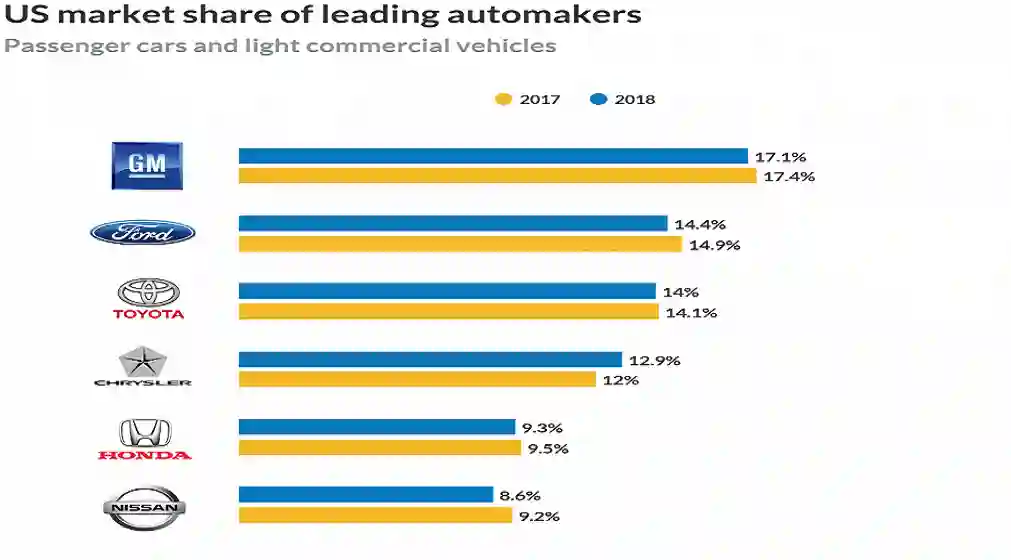SEO Tips for WordPress
It is one of the easiest CMS to use, which is why many choose it to create their website; It is also SEO friendly. That’s why we want to give you some SEO tips for WordPress. Keep reading and put our recommendations into practice.
What is SEO in WordPress?
WordPress is a content management system (CMS), like Joomla, Prestashop, among others, which by itself will not be a guarantee of achieving better web positioning, but by using it you will have advantages. Since it facilitates many tasks, especially if you are not an expert in programming. It is the most popular CMS in the world, with more than 35% of the websites in the world. The use of plugins and how adaptable it is gives it many advantages over their competitors.
SEO is the acronym for Search Engine Optimization, in Spanish, Search Engine Optimization. They are strategies that website owners use to get more traffic by ranking higher in search engines. SEO is not tricking Google to position yourself, but creating a website that is optimized to be friendly to search engines and users.
SEO is important because by positioning yourself in search engines you will appear in the search results of people who consult topics related to your website. This will bring you traffic, which should be converted into leads. In summary, SEO for WordPress is a good strategy to improve your web positioning. Good practices using this CMS will help you position your site.
SEO tips for WordPress
Here you will find the best tips to optimize your website and be successful in SEO. They will apply to sites with web hosting, not WordPress.com sites which are free.
- Choose a good hosting
This is the first step to creating your website, you must have good, reliable hosting. It will help you to have good loading speed, uptime, and security. We know that load times directly impact Google ranking, but security is now a ranking factor as well.
- Install an SEO friendly theme
Most WordPress themes are responsive and mobile-friendly, there are thousands of them that are free. But do not trust yourself to choose any. Check the performance of the theme, because if it has a lot of codes it may have speed problems.
- Install an SEO plugin in WordPress
You already know that WordPress is very SEO company friendly, but you should extend and improve its functionalities with an SEO plugin. This will help you optimize the SEO aspects of your site.
- Check the visibility of your website
In WordPress, you can configure your website so that it is not indexed by search engines. This is ideal while you are designing a new website and feel that you are not ready to launch it. But when it is, go to Settings -> Reading.> Under Search Engine Visibility, uncheck Dissuade search engines from indexing this site . It happens a lot that website owners forget to uncheck this box when they launch the site. That’s why we included it in our list of SEO tips for WordPress.
- Set up a friendly URL structure or permalinks
Friendly URLs contain words that clearly explain the content of the page and are easy for humans and search engines to read. Looking at them gives you an idea of what the page is about; In addition, being shorter, it will be seen complete in the SERPs . Permalink structure helps in SEO, configure it in Settings->Permalinks, select Post Name or Custom Structure. Consider that if you are already using a different structure and you change it, you will have pages with a 404 error. Therefore, you will have to make redirects.
- Generate and submit the Sitemap
Sitemaps are lists of posts and pages on your site that help search engines find them. With the SEO plugins that we have mentioned in this post, you can create the sitemap of your website. This file is very important for Google Search Console, once you register and verify your website you must send it.
- Indicate low-value tags and content as index
Categories and tags are used to group content. The latter is for specific topics, but from an SEO perspective, the tag pages offer little or no value to your site. You can configure this in the SEO plugin that you have selected.