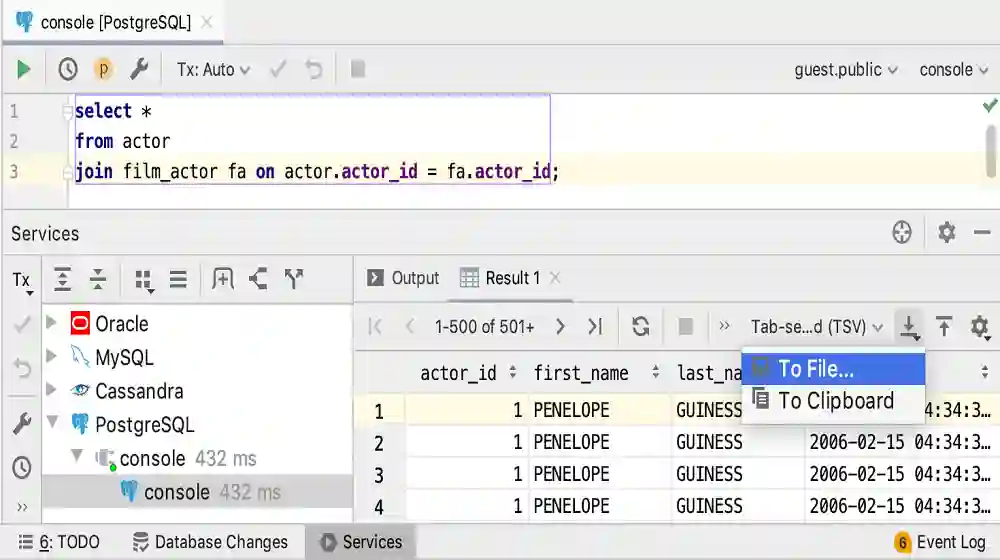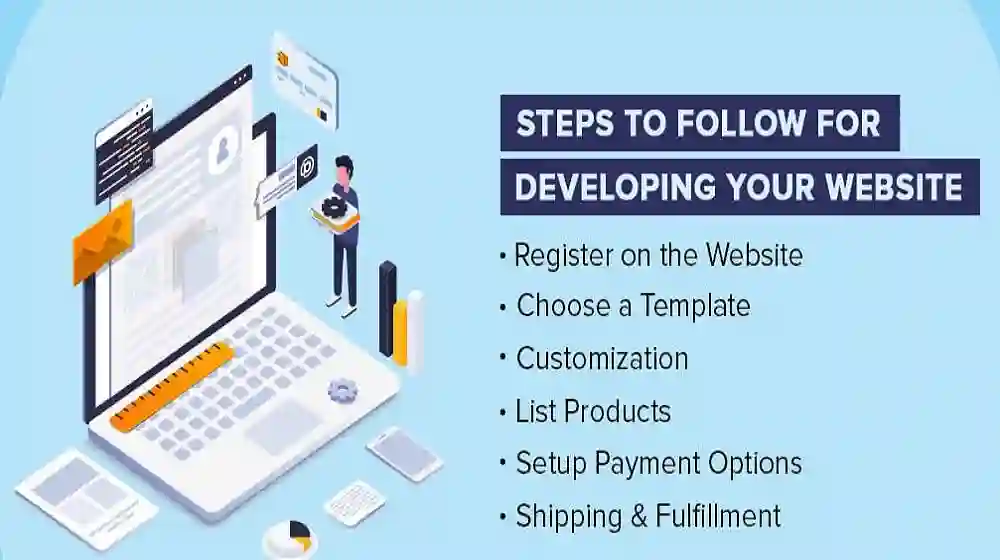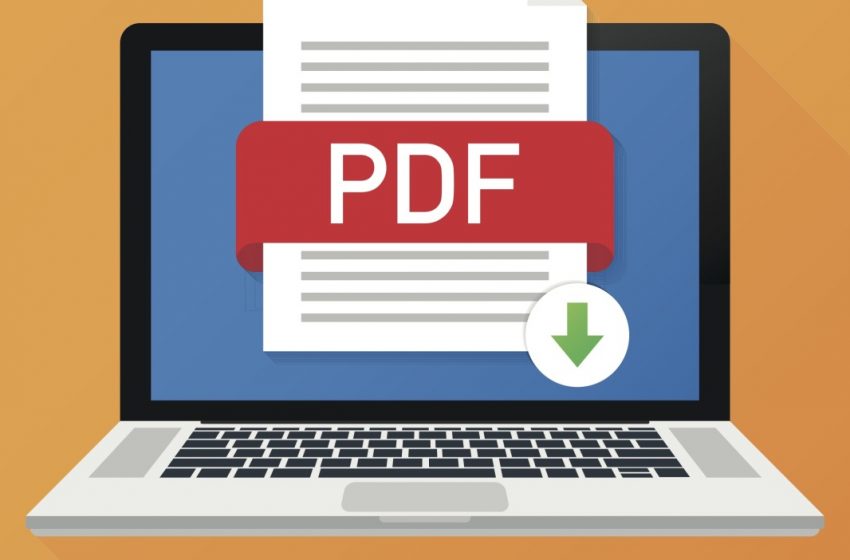
How to Combine PDFs on Mac
Mac offers some practical built-in tools for editing and viewing content that Windows lacks. Application preview is one of its hidden gems. So, if you are a Mac user, you don’t need to buy, download, or install anything to Soda PDF merge PDF files.
Here’s a brief guide on how to merge PDFs with the Preview app:
- Open all the files you want to combine in the Preview app.
- Open the View menu for each document and click Thumbnails to see page thumbnails in the sidebar.
- Drag and drop individual page thumbnails or the whole PDF document into another thumbnail to combine them and create a single document.
- You can use the Shift key to select a continuous range of pages or the Command key to select page thumbnails from anywhere in the file and add them to other files.
- Use the toolbar to arrange pages. You can reorder pages as well as rotate them. If you have any pages you don’t need in the final document, you can also delete them.
- When the document looks good and is well-structured, make sure to save it. Choose File > Export as PDF and save the merged PDF file. Note: There are upsides and downsides to the Preview app. You can drag any PNG, JPEG, or any other standard image format into the PDF file, but you cannot drag web pages, Word files, or Excel files directly into your PDF. This is why sometimes there is a need to resort to third-party options like Adobe Acrobat DC.